Passwordless Authentication for GitHub Actions and Azure DevOps
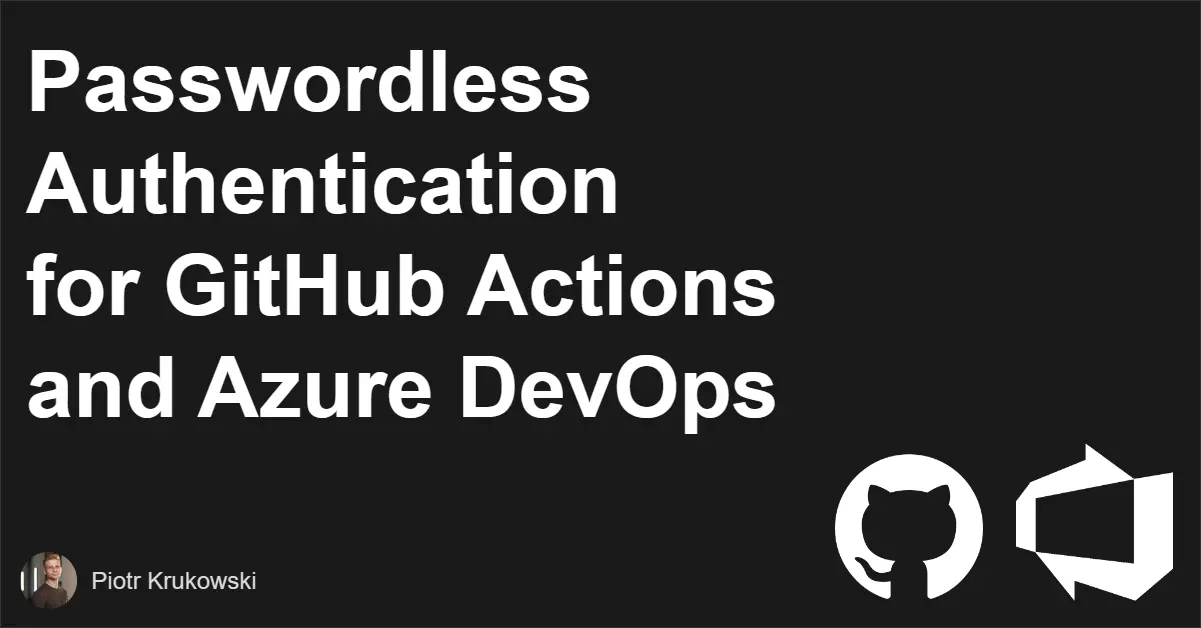
- Introduction
-
Configuration
- App Registration vs Managed Identity
- Azure DevOps
- GitHub Actions
- Passwordless connection to
azurermbackend
- Conclusion
Introduction
In recent weeks, I’ve had the pleasure of speaking at conferences and community events, sharing insights into cool things related to GitHub in Azure development. One of the most frequently asked questions was about passwordless authentication for CI/CD pipelines. In response, I’ve decided to create a comprehensive guide on federated credentials for both Azure DevOps and GitHub Actions.
Why you should use passwordless authentication
Setting up password-based authentication is straightforward, managing and securing secrets is not. Are you rotating passwords when team members leave? Are you doing it regularly? Are you confident that no one is storing passwords in plain text?
While various tools can help manage secrets, it’s practically impossible to track and manage every secret effectively. Fortunately, there’s a simple solution: get rid of all passwords!
How it works
The mechanism that will allow you to connect without certificate or password is OpenID Connect (OIDC). OIDC is an authentication protocol based on the OAuth2 protocol (which is used for authorization). While those terms may go together in many cases they are not the same but connected. While OAuth2 is focused on authorization, OIDC is build on top of OAuth2 standard and focused on authentication, so OIDC role is to prove your, or your resource identity.
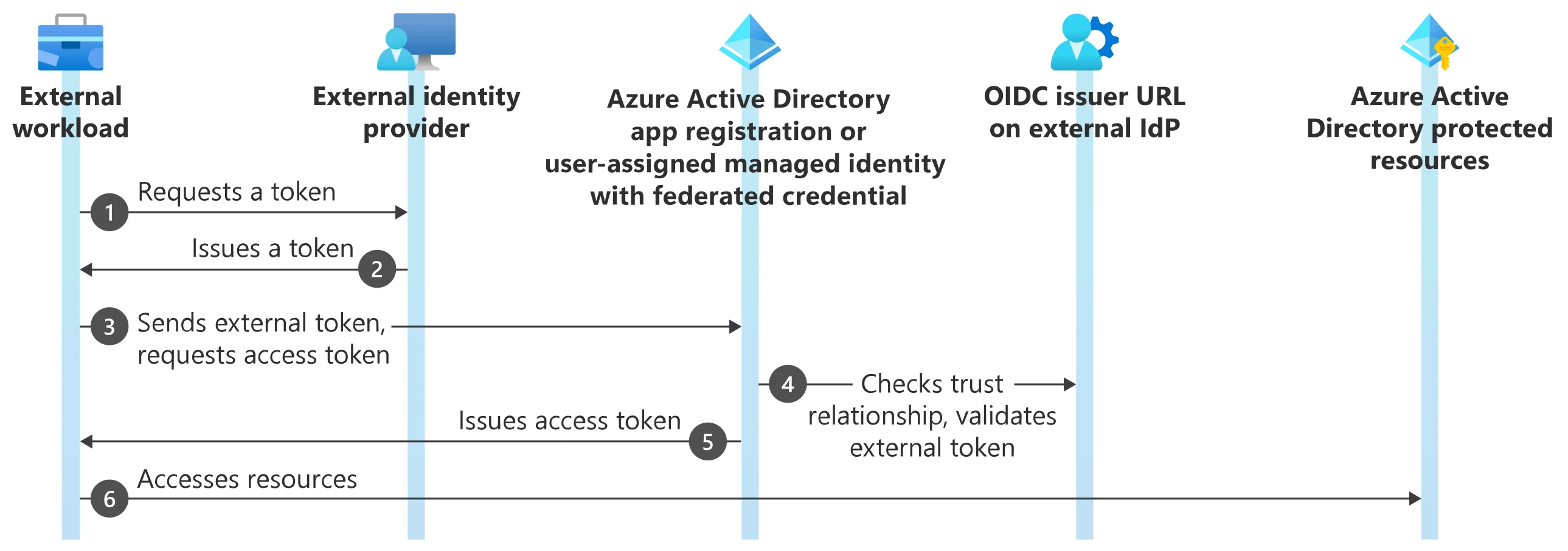 Source: https://learn.microsoft.com/en-us/entra/workload-id/workload-identity-federation
Source: https://learn.microsoft.com/en-us/entra/workload-id/workload-identity-federation
- The external workload (GitHub Actions workflow/Azure DevOps pipeline) requests a token from the external IdP (such as GitHub/Azure Devops).
- The external IdP issues a token to the external workload.
- The external workload (the login action in a GitHub workflow/step using service connection, for example) sends the token to Microsoft identity platform and requests an access token.
- Microsoft identity platform checks the trust relationship on the user-assigned managed identity or app registration and validates the external token against the OpenID Connect (OIDC) issuer URL on the external IdP.
- When the checks are satisfied, Microsoft identity platform issues an access token to the external workload.
- The external workload accesses Microsoft Entra protected resources using the access token from Microsoft identity platform. A GitHub Actions workflow/Azure DevOps pipeline, for example, uses the access token to publish a web app to Azure App Service.
In simpler terms, you’re informing your Azure App Registration or Managed Identity that tokens from the specified source are trustworthy. Think of it like an identity card from your country. When you present it in a foreign country, they’ll verify your identity because your country’s (external identity provider) is trusted in this country.
Configuration
To enable passwordless authentication for your CICD pipelines in Azure DevOps or GitHub Actions, you can choose between app registration and managed identity. Both methods provide similar functionality, but there are some key differences that could influence your choice.
App Registration vs Managed Identity
App Registration
- Managed at the tenant level
- Requires privileges to create Applications in Azure Active Directory, and Owner role on selected Azure scope
- Limited to 20 federated credentials per application
- Can be used to interact with a broader range of services - you can assign scopes from Graph Api
- Default token lifetime is 60 - 90 minutes
Minimum permissions needed to create service connection with app registration:
- Azure DevOps
-
Creator- service connection
-
- Azure
-
Application Developer- Entra role
or -
Application.ReadWrite.OwnedBy- GraphApi scope
-
Managed Identity
- Managed at the resource group level
- Can be managed with contributor permission on the resource group
- Limited to 20 federated credentials per identity
- Federated credentials are not yet available in all regions - documentation
- Can be used to interact only with Azure resources
- Default token lifetime is 24 hours
Minimum permissions needed to create service connection with managed identity:
- Azure DevOps
-
Creator- service connection
-
- Azure
-
Contributor- on resource group
-
Generally, app registration is better suited for scenarios where you need to interact with a wide range of services, while managed identity is a good choice if you want to delegate management to project teams or tie its lifecycle to project lifecycle.
If you’re unsure about the number of connections you need, start with one Azure DevOps connection and one managed identity/app registration per environment, with permission scoped only to environment resources - preferably a separate subscription per environment, but separate resource groups will work as well.
Azure DevOps
Azure DevOps support for workload identity was recently added, and the ease of configuration is outstanding. However, using the token in your scripts is a bit challenging due to a lack of comprehensive information in blogs and documentation yet.
Enabling workload identity in your pipelines is a straightforward and safe task, but it’s not yet supported by all marketplace tasks, so your scripts and steps may require minor adjustments if you’re currently using secrets or certificates.
Automatic configuration - App registration
The automatic configuration option is the simplest and recommended approach. It simplifies the setup by automatically creating an app registration and configuring federation for you.
Create a Service Connection: Navigate to Project
Settings>Service Connectionsand selectNew service connection. ChooseAzure Resource Managerand selectWorkload Identity federation (automatic).Provide Connection Details: Enter a connection name and the scope where permissions should be assigned (you need to be an Owner on the selected scope).
Save and Verify: Save the connection. A new app registration will be created in your tenant, and federation will be configured to your Azure DevOps connection.
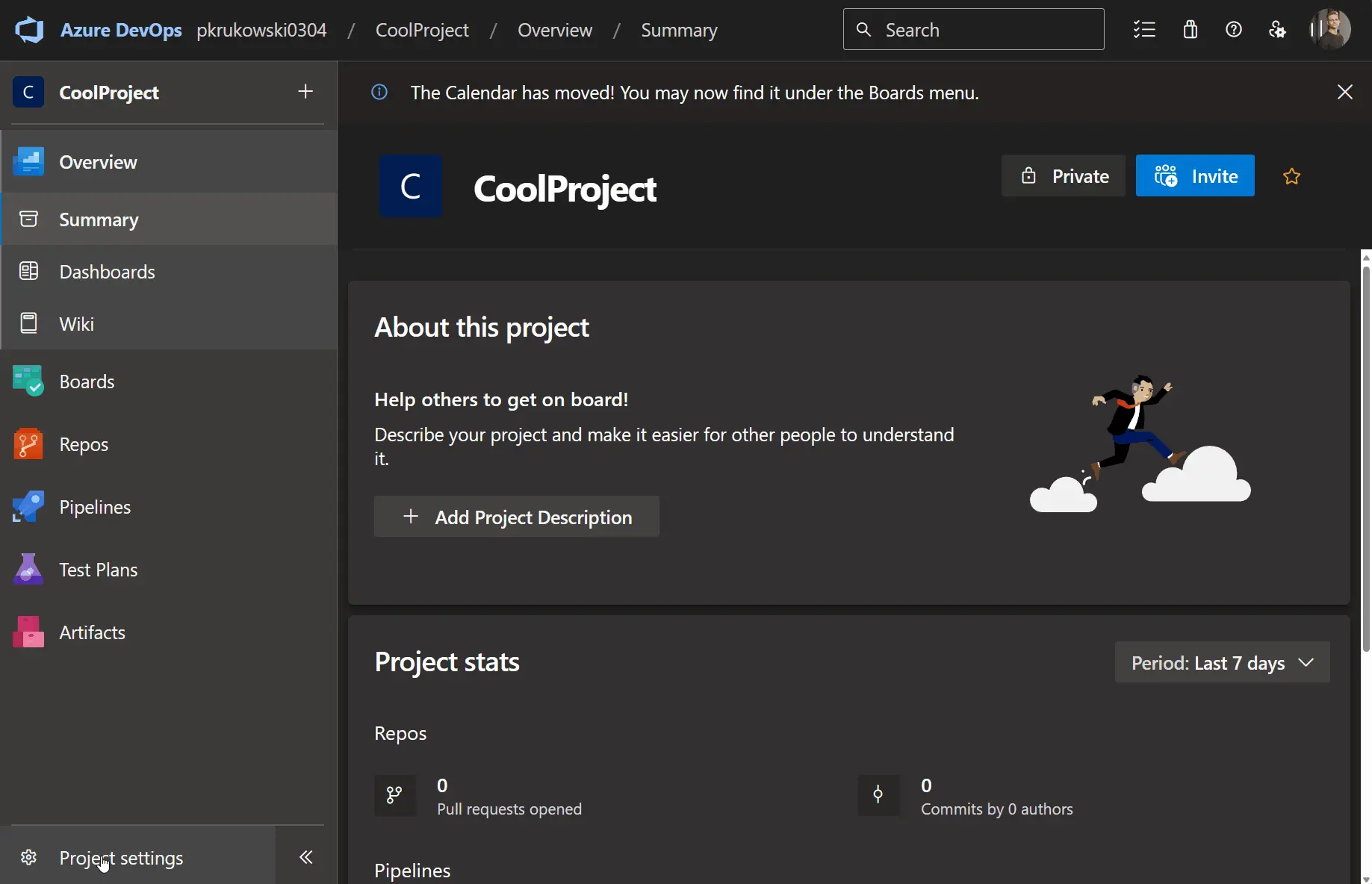
Once the app registration is created, you’re ready to utilize passwordless identity. For more complex scenarios or strict requirements, you may need to adjust permissions for the app registration to grant or restrict access.
Manual configuration - Managed Identity / App registration
If you prefer to create connection manually or you want to use managed identities, you can follow the manual configuration process. This involves creating the managed identity/app registration and configuring federation yourself.
Create a Service Connection: In Azure DevOps, navigate to
Project Settings>Service Connectionsand selectNew service connection. Choose Azure Resource Manager and selectWorkload Identity federation (manual). After providing the service connection name, go the step 2 to create Azure principal and get its client id.
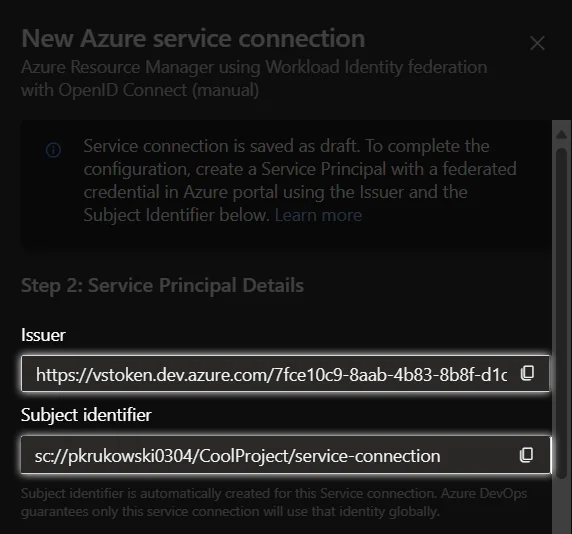
Create a Managed Identity / App Registration: Create new Managed Identity in a resource group or create a new app registration in Azure Entra ID.
Configure Federation: After creating principal, create new federated credentials.
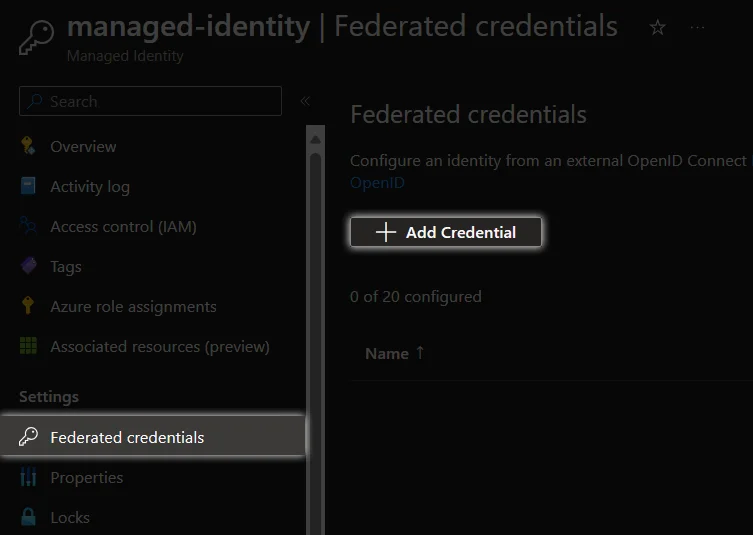 Managed identity
Managed identity
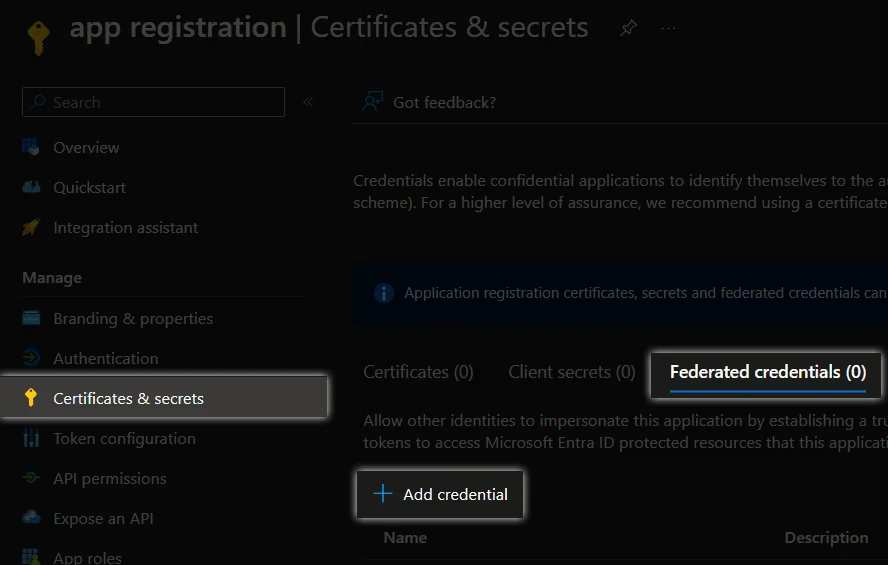 Appregistration
Appregistration
Select Other
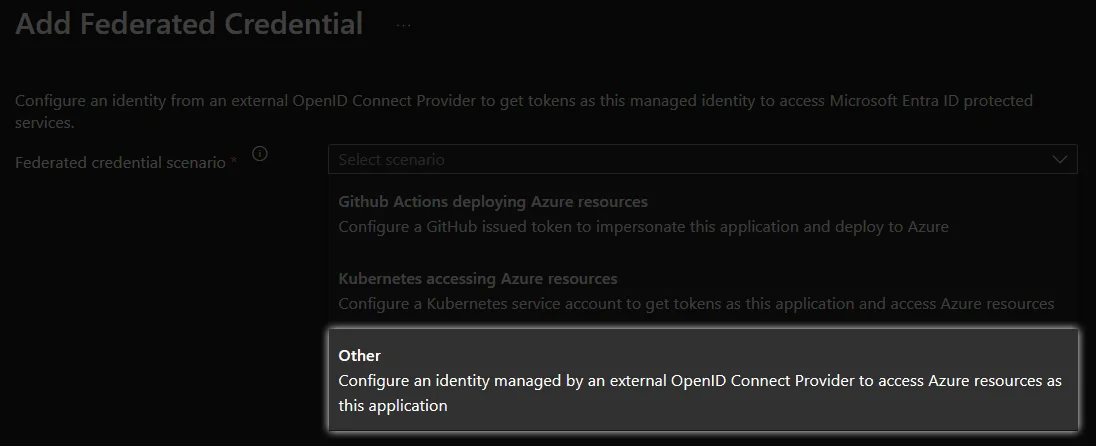
Enter the Azure DevOps service connection’sIssuer URLandSubject identifierfrom the first step.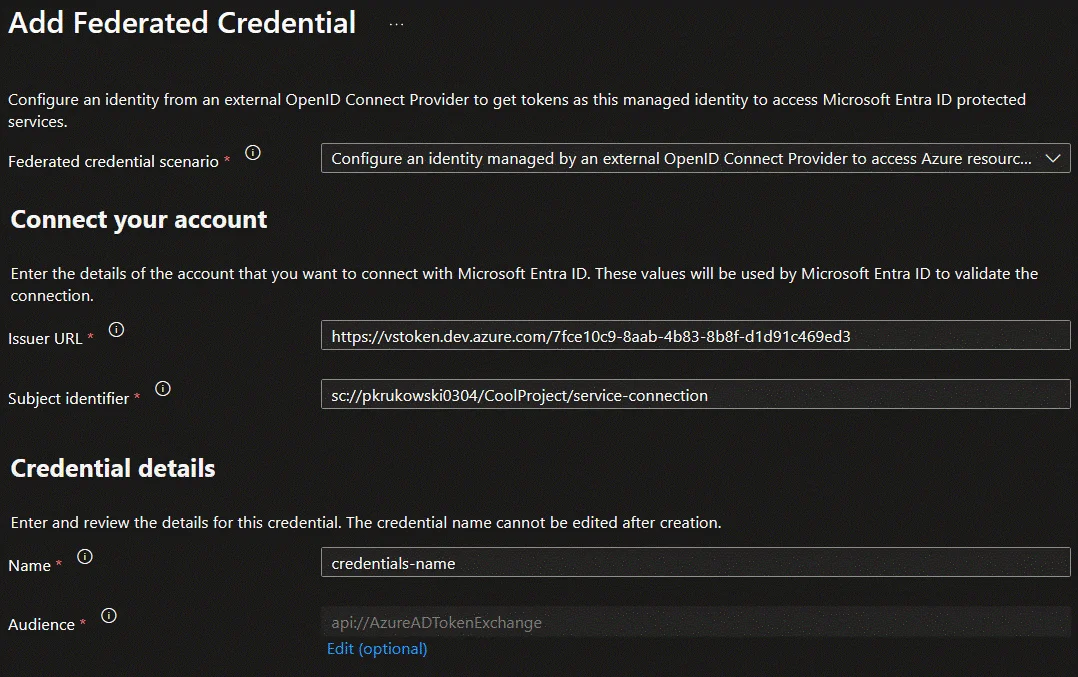
The Issuer URL value is alwayshttps://vstoken.dev.azure.com/<azure-devops-organization-id>and Subject identifier format issc://<azure-devops-organization-name>/<project-name>/<service-connection-name>.Update Service Connection with principal data: After creating a principal, and configuring federation go back to Azure DevOps new Service Connection wizard (step 1) and provide created principal client id and tenant id.
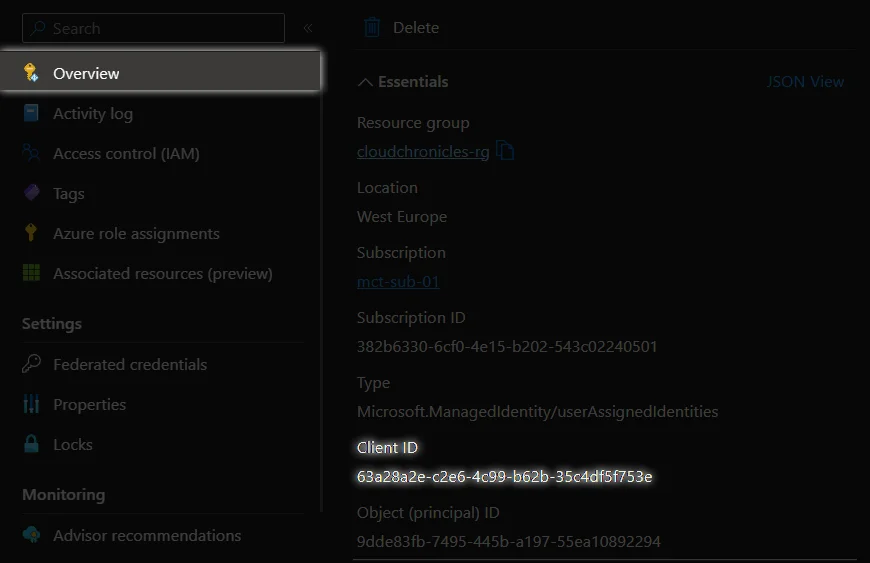 Now you can click
Now you can click Save and verifyand start using your passwordless connection!
You will find client id in app registration/managed identity overview tab, and tenant id in Entra ID tenant overview tab.
Terraform configuration - Managed Identity / App registration
This section outlines the Terraform configuration for passwordless authentication
Using app registration
terraform {
required_providers {
azurerm = {
source = "hashicorp/azurerm"
version = "=3.83.0"
}
azuredevops = {
source = "microsoft/azuredevops"
version = "=0.10.0"
}
azuread = {
source = "hashicorp/azuread"
version = "=2.46.0"
}
}
}
provider "azurerm" {
features {}
}
provider "azuread" {
tenant_id = "00000000-0000-0000-0000-000000000000"
}
resource "azuread_application_registration" "this" {
display_name = "example-app"
}
resource "azuredevops_project" "this" {
name = "Example Project"
visibility = "private"
version_control = "Git"
work_item_template = "Agile"
description = "Managed by Terraform"
}
resource "azuredevops_serviceendpoint_azurerm" "this" {
project_id = azuredevops_project.this.id
service_endpoint_name = "service-connection-name"
description = "Managed by Terraform"
service_endpoint_authentication_scheme = "WorkloadIdentityFederation"
credentials {
serviceprincipalid = azuread_application_registration.this.client_id
}
azurerm_spn_tenantid = "00000000-0000-0000-0000-000000000000"
azurerm_subscription_id = "00000000-0000-0000-0000-000000000000"
azurerm_subscription_name = "Example Subscription Name"
}
resource "azuread_application_federated_identity_credential" "this" {
application_id = azuread_application_registration.this.id
display_name = "example-federated-credential"
description = "managed by terraform"
audiences = ["api://AzureADTokenExchange"]
issuer = azuredevops_serviceendpoint_azurerm.this.workload_identity_federation_issuer
subject = azuredevops_serviceendpoint_azurerm.this.workload_identity_federation_subject
}
Using managed identity
terraform {
required_providers {
azurerm = {
source = "hashicorp/azurerm"
version = "=3.83.0"
}
azuredevops = {
source = "microsoft/azuredevops"
version = "=0.10.0"
}
}
}
provider "azurerm" {
features {}
}
resource "azurerm_resource_group" "this" {
name = "example-rg"
location = "West Europe"
}
resource "azurerm_user_assigned_identity" "this" {
location = azurerm_resource_group.this.location
name = "example-identity"
resource_group_name = "azurerm_resource_group.this.name"
}
resource "azuredevops_project" "this" {
name = "Example Project"
visibility = "private"
version_control = "Git"
work_item_template = "Agile"
description = "Managed by Terraform"
}
resource "azuredevops_serviceendpoint_azurerm" "this" {
project_id = azuredevops_project.this.id
service_endpoint_name = "service-connection-name"
description = "Managed by Terraform"
service_endpoint_authentication_scheme = "WorkloadIdentityFederation"
credentials {
serviceprincipalid = azurerm_user_assigned_identity.this.client_id
}
azurerm_spn_tenantid = "00000000-0000-0000-0000-000000000000"
azurerm_subscription_id = "00000000-0000-0000-0000-000000000000"
azurerm_subscription_name = "Example Subscription Name"
}
resource "azurerm_federated_identity_credential" "this" {
name = "example-federated-credential"
resource_group_name = azurerm_resource_group.this.name
parent_id = azurerm_user_assigned_identity.example.id
audience = ["api://AzureADTokenExchange"]
issuer = azuredevops_serviceendpoint_azurerm.this.workload_identity_federation_issuer
subject = azuredevops_serviceendpoint_azurerm.this.workload_identity_federation_subject
}
Exisiting connections
Many of you likely have numerous service connections configured within your projects. You may be wondering about the effort involved in transitioning to passwordless connections. The team behind this feature’s implementation has done an incredible job, enabling a seamless “one-click” migration of your existing service connections to federated credentials. This even includes a rollback option in case of any post-switch errors. It’s truly remarkable!
Convert
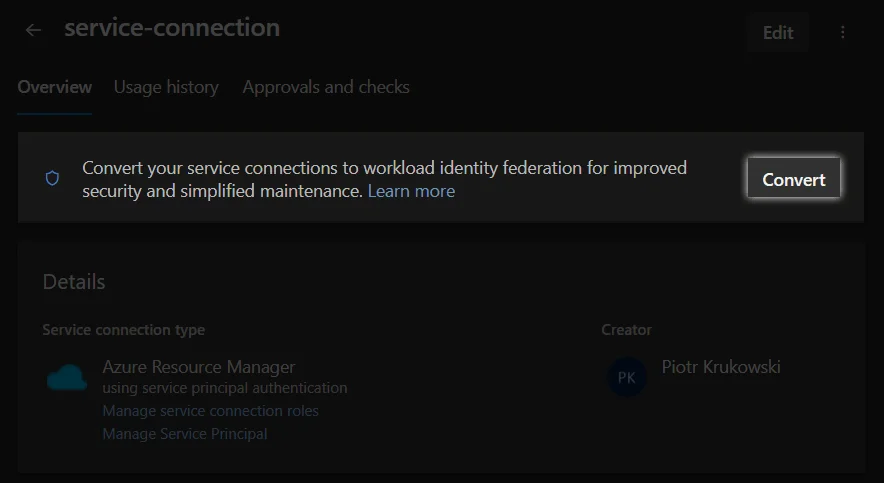
Revert changes
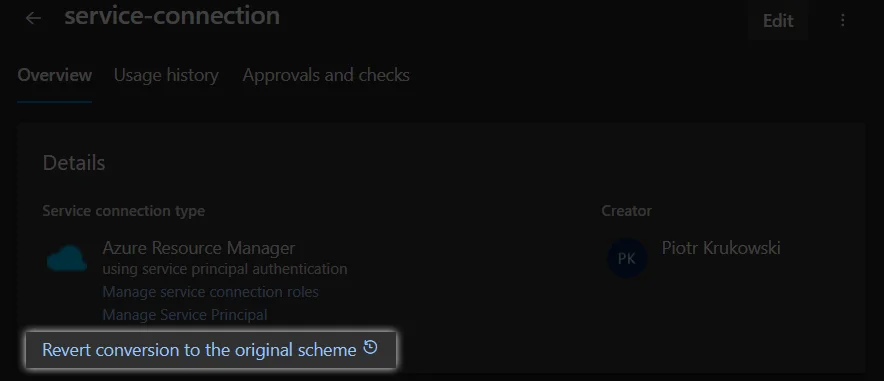
How to use it with Terraform
CLI
If you’re not using the Terraform task from the marketplace, you’ll need to make some modifications to your pipelines to utilize the new variables. You can set variables globally or within each step, but ensure you expose the token variable idToken and set its value as ARM_OIDC_TOKEN value. Additionally, set the ARM_USE_OIDC variable to true and avoid setting variables like ARM_CLIENT_SECRET, because it will conflict with OIDC.
- task: AzureCLI@2
name: set_variables
displayName: set terraform credentials
inputs:
azureSubscription: '${{ parameters.azureSubscription }}'
addSpnToEnvironment: true
scriptType: pscore
scriptLocation: inlineScript
inlineScript: |
Write-Host "##vso[task.setvariable variable=ARM_USE_OIDC]true"
Write-Host "##vso[task.setvariable variable=ARM_OIDC_TOKEN]$env:idToken"
Write-Host "##vso[task.setvariable variable=ARM_CLIENT_ID]$env:servicePrincipalId"
Write-Host "##vso[task.setvariable variable=ARM_SUBSCRIPTION_ID]$(az account show --query id -o tsv)"
Write-Host "##vso[task.setvariable variable=ARM_TENANT_ID]$env:tenantId"
Write-Host "##vso[task.setvariable variable=ARM_USE_AZUREAD]true"
Terraform Task
If you’re using the Terraform task, ensure you’re using the latest version, TerraformTaskV4@4. This task has been updated to support Azure DevOps workload identity, eliminating the need for additional variable configuration.
- task: TerraformTaskV4@4
displayName: Terraform Init
inputs:
provider: 'azurerm'
command: 'init'
workingDirectory: '$(workingDirectory)'
backendServiceArm: '${{ variables.serviceConnection }}'
backendAzureRmResourceGroupName: 'rg-with-storage-account'
backendAzureRmStorageAccountName: 'storagename'
backendAzureRmContainerName: 'containername'
backendAzureRmKey: 'terraform.tfstate'
env:
ARM_USE_AZUREAD: true
- task: TerraformTaskV4@4
displayName: Terraform Apply
inputs:
provider: 'azurerm'
command: 'apply'
workingDirectory: '$(workingDirectory)'
commandOptions: '-auto-approve'
environmentServiceNameAzureRM: '${{ variables.serviceConnection }}'
env:
ARM_USE_AZUREAD: true
GitHub Actions
OpenID Connect (OIDC) integration has been available for GitHub Actions for some time, offering a simplified configuration process on the Azure side. A ready-to-use template is provided for configuring credentials to federate a GitHub repository. This allows you to easily integrate your GitHub Actions workflows with Azure resources without the hassle of manually managing credentials.
Service principal
Manual configuration
Create a Managed Identity / App Registration: Create new Managed Identity in a resource group or create a new app registration in Azure Entra ID.
Configure Federation: Click Add Credential
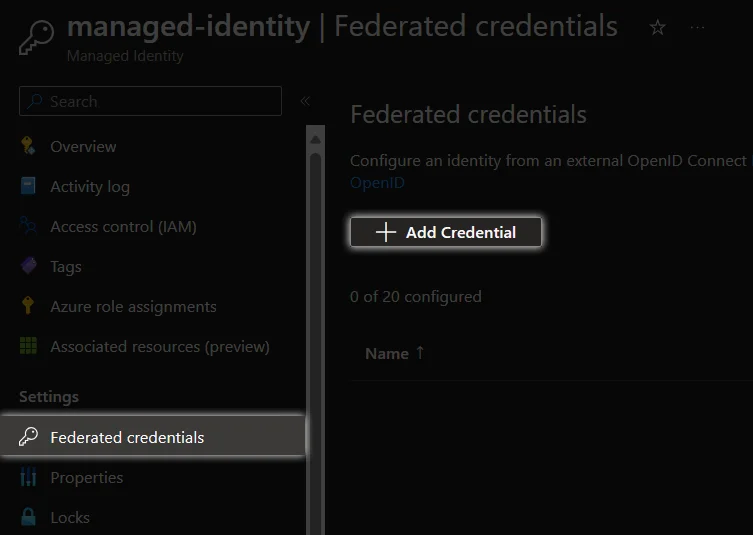 Managed identity
Managed identity
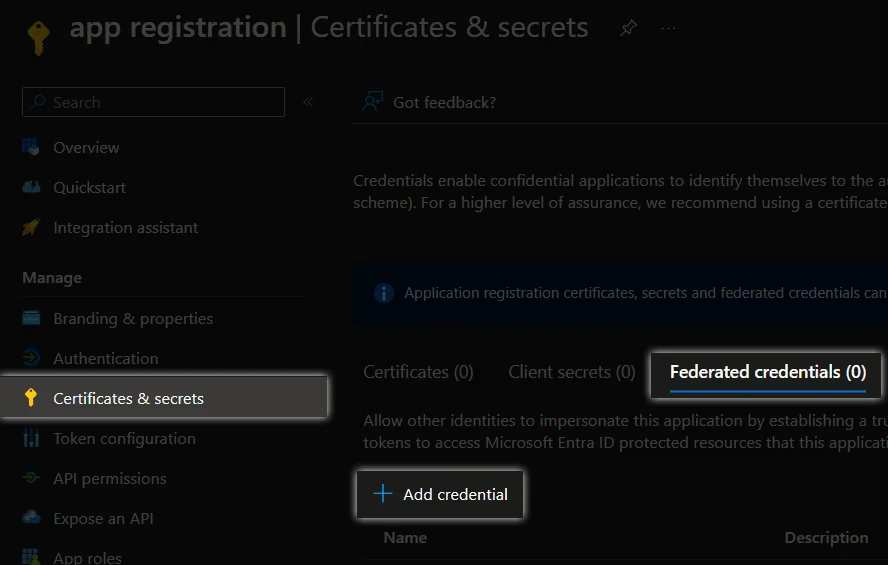 App registration
App registrationConfigure Federation: Select Github Actions deploying Azure resources
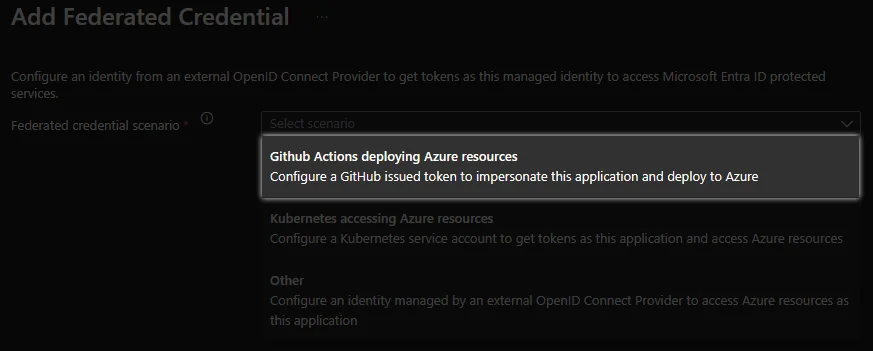
-
Configure Federation: Enter mandatory fields
- Organization/Account Name: Specify the name of the GitHub organization or personal account that owns the repository you want to federate.
- Repository Name: Identify the repository you want to federate. Remember that federation is configured per repository, so you may encounter the 20-credential limit when using multiple repositories.
-
Entity: This parameter determines which entity within the repository will have the permissions to obtain an Azure token. You can choose from GitHub Environment, Branch, Pull Request, or Tag, providing flexibility in securing your permissions.
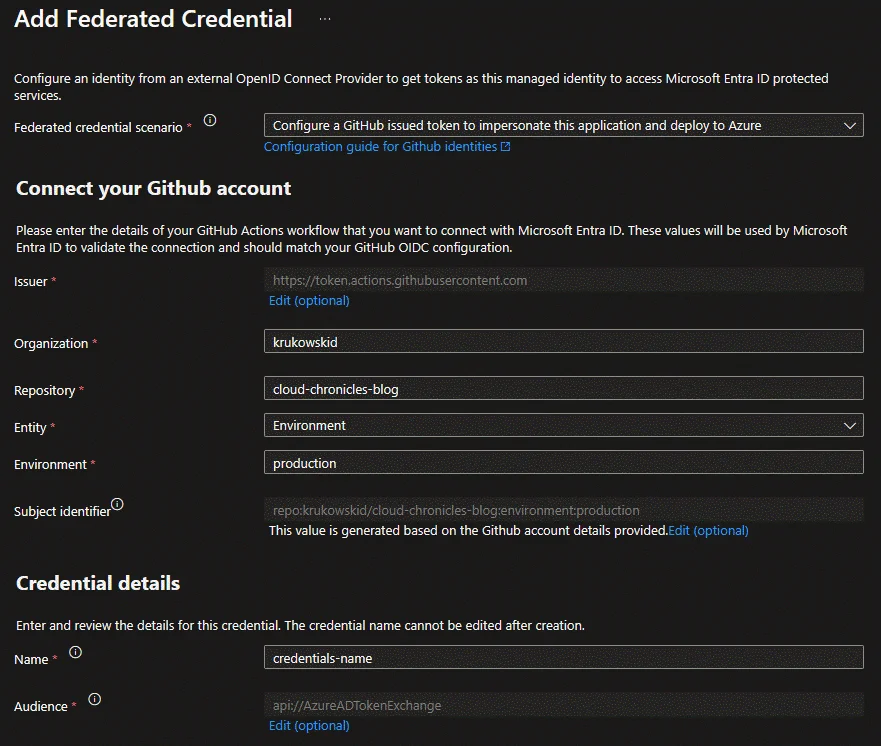
Terraform configuration
This section outlines the Terraform configuration for passwordless authentication. After creating
Managed identity
terraform {
required_providers {
azurerm = {
source = "hashicorp/azurerm"
version = "=3.83.0"
}
github = {
source = "integrations/github"
version = "=5.42.0"
}
}
}
data "github_repository" "repo" {
full_name = "my-org/repo"
}
data "azurerm_subscription" "current" {
}
resource "azurerm_user_assigned_identity" "this" {
location = azurerm_resource_group.this.location
name = "example-identity"
resource_group_name = "azurerm_resource_group.this.name"
}
resource "azurerm_federated_identity_credential" "this" {
name = "example-federated-credential"
resource_group_name = azurerm_resource_group.example.name
parent_id = azurerm_user_assigned_identity.this.id
audience = ["api://AzureADTokenExchange"]
issuer = "https://token.actions.githubusercontent.com"
subject = "repo:my-organization/my-repo:environment:production"
}
resource "github_repository_environment" "production" {
repository = data.github_repository.repo.name
environment = "production"
}
resource "github_actions_environment_variable" "azure_client_id" {
repository = data.github_repository.repo.name
environment = github_repository_environment.production.environment
variable_name = "AZURE_CLIENT_ID"
value = azurerm_user_assigned_identity.this.client_id
}
resource "github_actions_environment_variable" "azure_tenant_id" {
repository = data.github_repository.repo.name
environment = github_repository_environment.production.environment
variable_name = "AZURE_TENANT_ID"
value = azurerm_user_assigned_identity.this.tenant_id
}
resource "github_actions_environment_variable" "azure_subscription_id" {
repository = data.github_repository.repo.name
environment = github_repository_environment.production.environment
variable_name = "AZURE_SUBSCRIPTION_ID"
value = azurerm_subscription.current.id
}
App registration
terraform {
required_providers {
azuread = {
source = "hashicorp/azuread"
version = "=2.46.0"
}
azurerm = {
source = "hashicorp/azurerm"
version = "=3.83.0"
}
github = {
source = "integrations/github"
version = "=5.42.0"
}
}
}
data "github_repository" "repo" {
full_name = "my-org/repo"
}
data "azurerm_subscription" "current" {
}
resource "azuread_application_registration" "this" {
display_name = "example"
}
resource "azuread_application_federated_identity_credential" "this" {
application_id = azuread_application_registration.this.id
display_name = "example-federated-credential"
description = "managed by terraform"
audiences = ["api://AzureADTokenExchange"]
issuer = "https://token.actions.githubusercontent.com"
subject = "repo:my-organization/my-repo:environment:prod"
}
resource "github_repository_environment" "production" {
repository = data.github_repository.repo.name
environment = "production"
}
resource "github_actions_environment_variable" "azure_client_id" {
repository = data.github_repository.repo.name
environment = github_repository_environment.production.environment
variable_name = "AZURE_CLIENT_ID"
value = azuread_application_registration.this.client_id
}
resource "github_actions_environment_variable" "azure_tenant_id" {
repository = data.github_repository.repo.name
environment = github_repository_environment.production.environment
variable_name = "AZURE_TENANT_ID"
value = azurerm_subscription.current.tenant_id
}
resource "github_actions_environment_variable" "azure_subscription_id" {
repository = data.github_repository.repo.name
environment = github_repository_environment.production.environment
variable_name = "AZURE_SUBSCRIPTION_ID"
value = azurerm_subscription.current.id
}
GitHub Actions workflow
Once you’ve configured the app registration or managed identity with federated credentials on the Azure side, the next step is to set up the federation on the GitHub repository side. This involves defining the necessary permissions and adding a login step to your GitHub Actions workflow.
In your workflow’s permissions section, include the following:
permissions:
id-token: write
contents: read
The id-token permission is set to none by default, but it needs to be set to write to allow the workflow to obtain an OIDC token. Additionally, the contents: read permission is required to checkout the repository. While read is the default value for contents permissions, specifying any permission scopes will set all unspecified scopes to none. For more detailed information on workflow permissions, refer to the official documentation: https://docs.github.com/en/actions/using-jobs/assigning-permissions-to-jobs
After defining the permissions, add a login step to your workflow or modify existing one.
- name: 'Azure login'
uses: azure/login@v1.5.0
with:
client-id: ${{ vars.AZURE_CLIENT_ID }}
tenant-id: ${{ vars.AZURE_TENANT_ID }}
subscription-id: ${{ vars.AZURE_SUBSCRIPTION_ID }}
This step will perform authentication with Azure and establish credentials that can be utilized in subsequent steps. In the absence of a provided secret, the step will attempt to authenticate without a password using the federation configured on the app/identity with the specified client-id. The subscription-id parameter identifies the subscription you want to authenticate to in case the service principal is associated with multiple subscriptions. This step essentially replicates the command sequence az login followed by az account set --subscription "subscription-id" in your command line.
Deploying your application to Azure Web App, Storage Account, connecting to Key Vault etc. now eliminates the need to provide credentials or a publish profile like the one shown below. Simply ensure your principal has the necessary permissions to connect to and deploy the package
- name: 'Azure login'
uses: azure/login@v1.5.0
with:
client-id: ${{ vars.AZURE_CLIENT_ID }}
tenant-id: ${{ vars.AZURE_TENANT_ID }}
subscription-id: ${{ vars.AZURE_SUBSCRIPTION_ID }}
- name: Deploy to Azure Web App
uses: azure/webapps-deploy@v2
with:
app-name: 'web-app-name'
package: .
How to use it with Terraform
Leveraging the passwordless login capability to execute Terraform templates requires only adding the previously mentioned workflow permissions to expose the token. The AzureRM provider will automatically detect variables set by the GitHub runtime, making it necessary to set only ARM_USE_OIDC to true along with ARM_CLIENT_ID, ARM_SUBSCRIPTION_ID, and ARM_TENANT_ID to inform Terraform about the principal and subscription to be used. These values can be stored in repository secrets or variables, preferably in environment scope for ease of reuse. Alternatively, they can be provided directly within the workflow.
To set these values in a single step, resulting in their export to GITHUB_ENV and availability for subsequent steps, use the following code:
- name: set-variables
shell: 'pwsh'
run: |
@("ARM_CLIENT_ID=${{ vars.AZURE_CLIENT_ID }}",
"ARM_SUBSCRIPTION_ID=${{ vars.AZURE_SUBSCRIPTION_ID }} ",
"ARM_TENANT_ID=${{ vars.AZURE_TENANT_ID }}",
"ARM_USE_OIDC=true",
"ARM_USE_AZUREAD=true") | Out-File -FilePath $env:GITHUB_ENV -Append
- name: Terraform-init
shell: 'pwsh'
run: |
terraform init ...
- name: Terraform-plan
shell: 'pwsh'
run: |
terraform plan ...
Alternatively, you can set these values directly within each step that requires them, as shown in the following example:
- name: Terraform-init
shell: 'pwsh'
env:
ARM_CLIENT_ID: ${{ vars.AZURE_CLIENT_ID }}
ARM_SUBSCRIPTION_ID: ${{ vars.AZURE_SUBSCRIPTION_ID }}
ARM_TENANT_ID: ${{ vars.AZURE_TENANT_ID }}
ARM_USE_OIDC: true
ARM_USE_AZUREAD: true
run: |
terraform init ...
- name: Terraform-plan
shell: 'pwsh'
env:
ARM_CLIENT_ID: ${{ vars.azureClientId }}
ARM_SUBSCRIPTION_ID: ${{ vars.azureSubscriptionId }}
ARM_TENANT_ID: ${{ vars.azureTenantId }}
ARM_USE_OIDC: true
ARM_USE_AZUREAD: true
run: |
terraform plan ...
While this approach provides more granular control over the environment variables, it can make the workflow less readable and maintainable. It’s generally recommended to define environment variables in a single step and export them to GITHUB_ENV for easier access throughout the workflow.
Passwordless connection to azurerm backend
In both scenarios you can easily spot ARM_USE_AZUREAD variable set to true. This is recommended way to connect to AzureRM backend (if you use one). Without this parameter, you will be using your passwordless identity to retrieve storage access key and connect with it to state file, but with that option you can set your identity Storage blob data contributor role on storage account with state file and completly disable local authentication (Access Keys) on storage account to leverage fully passwordless experience!
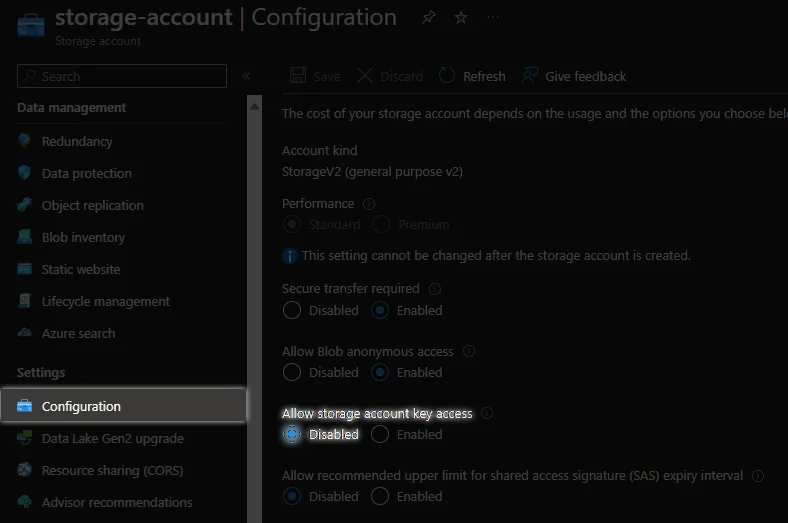
Conclusion
Workload identity has revolutionized the way we authenticate with Azure resources, eliminating the need for managing credentials and enhancing overall security. By leveraging workload identity in Azure DevOps and GitHub Actions, you can simplify your deployments and CI/CD pipelines while maintaining high security standards.
